Guide: Setting Up the “Journals” Plugin in Obsidian
A quick guide on setting up the journaling functionality within Obsidian.
This step-by-step guide will help you set up the “Journals” plugin in Obsidian for daily, weekly, monthly, quarterly, and yearly journaling. Follow these steps to organize your journal structure and templates effectively.
0. Create the Proper Folder Structure
Start by creating the folder structure in your Obsidian vault. This will help keep your journal entries organized.
Folder Structure Example:
Journal/01 DailyJournal/02 WeeklyJournal/03 MonthlyJournal/04 QuarterlyJournal/05 Yearly
1. Install and Activate the “Journal” Community Plugin
Go to Settings > Community Plugins.
Click Browse, search for “Journals,” and click Install.
After installation, click Enable to activate the plugin.
2. Add Journal Shelf to Options
In Options, click Add Journal Shelf.
Name it “Journal” for easy reference.
3. Set Up the “Journal Daily” Template
Create a new journal and name it “Journal Daily”.
Ensure that it is added to the “Journal” shelf.
3. Fill in the following fields:
Note Name Template:
{{date}}Default Date Format:
YYYY-MM-DDFolder:
Journal/01 Daily/{{date:YYYY}}/{{date:MM}}
4. Set Up the “Journal Weekly” Template
Create a new journal and name it “Journal Weekly”.
2. Ensure that it is added to the “Journal” shelf.
3. Fill in the following fields:
Note Name Template:
{{date}}Default Date Format:
yyyy-[W]wwFolder:
Journal/02 Weekly/{{date:YYYY}}/{{date:MM}}
5. Set Up the “Journal Monthly” Template
Create a new journal and name it “Journal Monthly”.
Ensure that it is added to the “Journal” shelf.
3. Fill in the following fields:
Note Name Template:
{{date}}Default Date Format:
YYYY-MMFolder:
Journal/03 Monthly/{{date:YYYY}}
6. Set Up the “Journal Quarterly” Template
Create a new journal and name it “Journal Quarterly”.
Ensure that it is added to the “Journal” shelf.
3. Fill in the following fields:
Note Name Template:
{{date}}Default Date Format:
YYYY-[Q]QFolder:
Journal/04 Quarterly/{{date:YYYY}}
7. Set Up the “Journal Yearly” Template
Create a new journal and name it “Journal Yearly”.
Ensure that it is added to the “Journal” shelf.
3. Fill in the following fields:
Note Name Template:
{{date}}Default Date Format:
YYYYFolder:
Journal/05 Yearly
Tada — you’re done
By following these steps, you will have a fully structured and organized journaling system in Obsidian with daily, weekly, monthly, quarterly, and yearly journal templates.
For Templates
You can follow along with this video to write out the daily → Yearly templates I use:
OR
Buy the Demo Vault with everything already set-up and ready to go:
Struggling with anything Obsidian/Knowledge Management? — Get in Touch!
I share PKM tips and tutorials on my YouTube channel and offer consulting, demo vaults, and courses to kickstart your PKM journey.
YouTube: ConstructByDee
Website: ConstructByDee.com


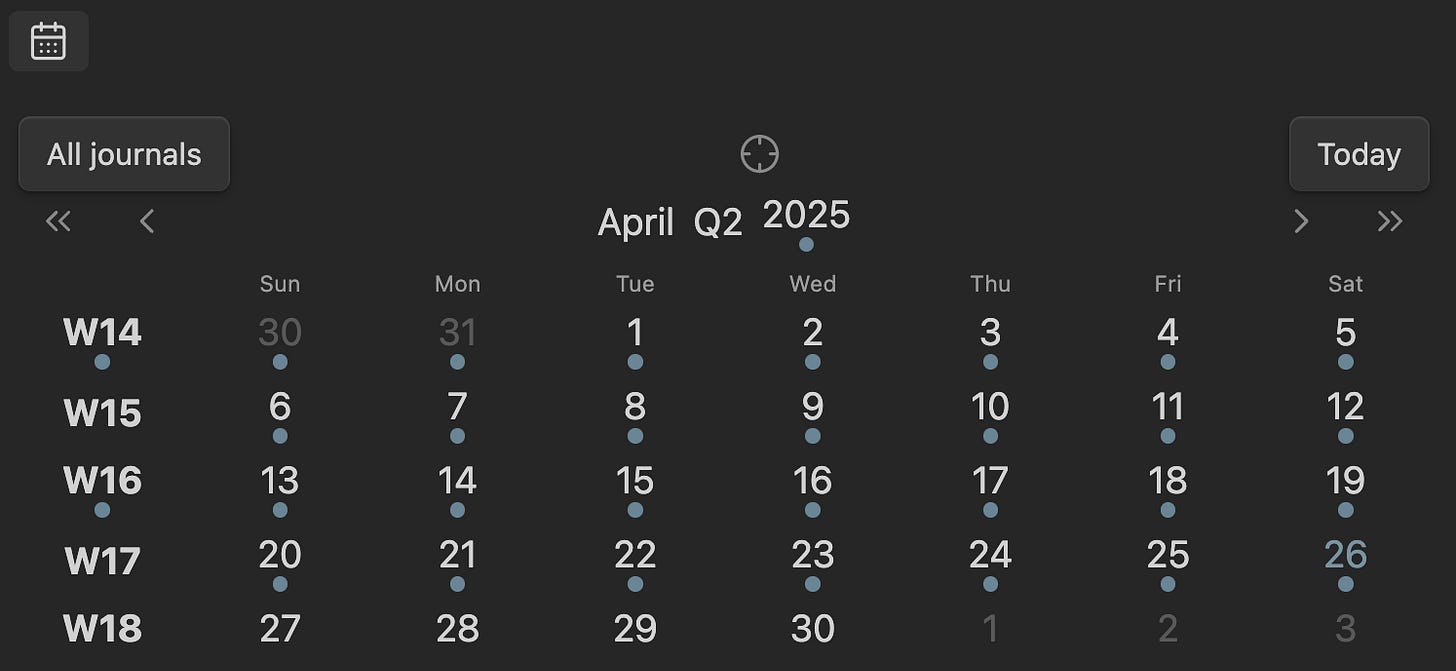

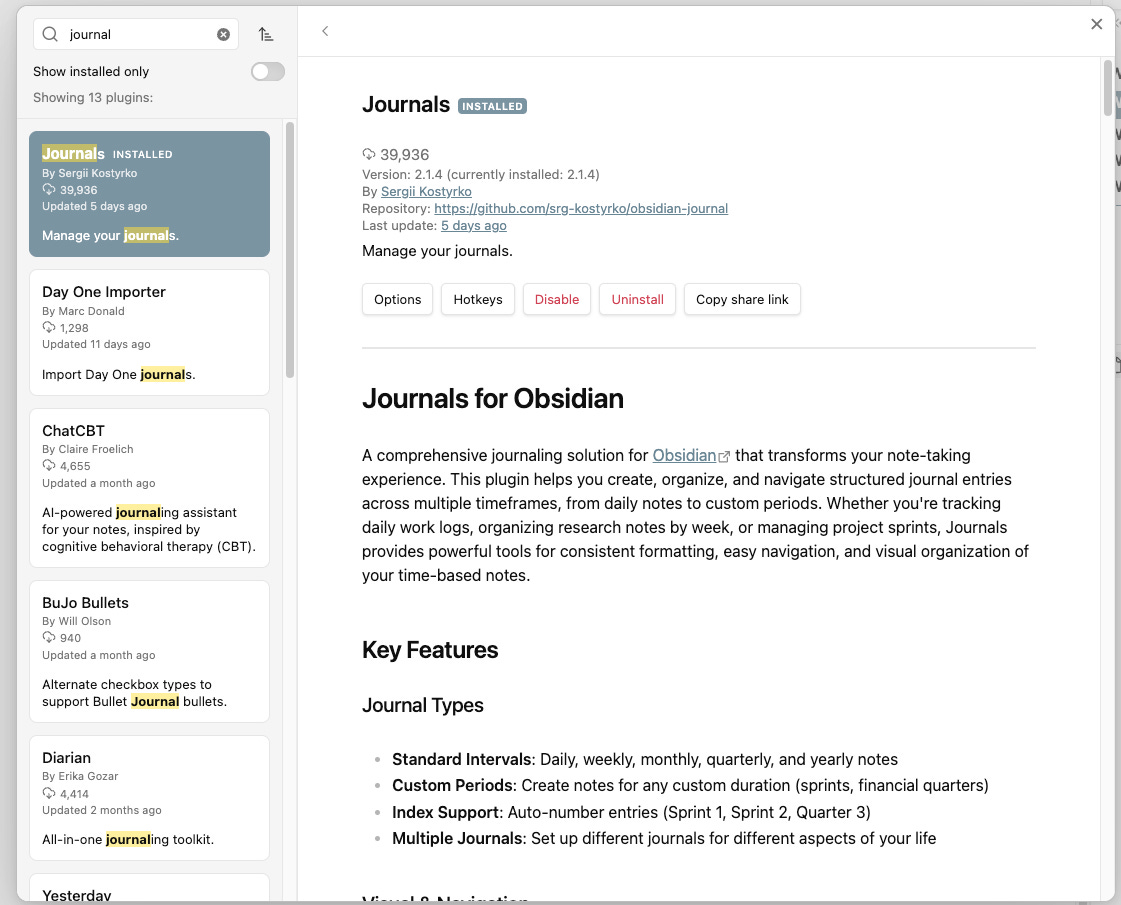











I have this installed on one of my vaults my research vault in fact but I'm fairly certain I don't have it set up correctly