How to Search Your Notes Faster in Obsidian with Meta Bind & Dataview
Capturing information is only half the battle. If you can’t quickly retrieve what you need, your notes aren’t working for you. Today, we’ll explore how to improve retrieval in Obsidian using Meta Bind
How Do I Retrieve Information I Want?
Capturing information is only half the battle. If you can’t quickly retrieve what you need, your notes aren’t working for you. Today, we’ll explore how to improve retrieval in Obsidian using Meta Bind and Dataview.
In a previous article, we discussed the three main types of information we generally want to capture and retrieve: Notes, Logs, and Metadata. Today, we’ll expand on retrieval techniques for Notes and Logs.
You come across a recipe!
Let’s say you’re into cooking (feel free to replace “cooking” with any other interest). When you come across a recipe, you save it somewhere so you can use it in the future. Something about that YouTube or Instagram video made you think, “Hmm, I’d like to try making that.”
And that’s where it starts — with a simple hmm. But weeks later, when you want to cook it, how do you find it?
So, you log it in Obsidian — either as a note or a log.
Using a Note
If you want a dedicated page for it:
[[Mashed Potatoes (Recipe)]]
Using a Log
If you don’t want to create a full note yet, you log it in your daily note:
- [ ] #on/recipe #cuisine/vegan #cusine/side #cuisine/potatoes I came across a mashed potato video on Instagram that I’d like to try (link here)
Now that you’ve saved your recipe, how do you find it later?
If you have a Cooking Home Page, you might use a Dataview query to retrieve all notes tagged #type/recipe and all logs tagged #on/recipe.
But what if you don’t want to set up a full system yet? What if you just need a quick way to search all related notes and logs? For example, you might want to search for “recipe” and “potatoes” to instantly see all notes and logs containing these terms.
That’s where Meta Bind and Dataview come in.
The “Search Page”
Instead of remembering the exact words you used when you created a page or log, you can perform a fuzzy search with Meta Bind and Dataview.
You can place the below queries on a dedicated [[Search Page]] in Obsidian. The meta bind search bar will allow you to dynamically filter results based on keywords you enter.
Install Meta Bind and Dataview Community plugin
The community plugins that makes this possible is Meta Bind and Dataview.
Meta Bind allows you to create an interactive search bar that updates metadata within a note. This means you can dynamically filter the dataview queries without having to go into edit mode and change dataview code!
To install Meta Bind, follow these steps (see image below for reference):
Open Obsidian and go to Settings → Community Plugins.
Click Browse and search for Meta Bind.
Install and activate it.
To install Dataview, follow these steps (see image below for reference):
Open Obsidian and go to Settings → Community Plugins.
Click Browse and search for Dataview.
Install and activate it.
Adding a Search Bar
```meta-bind
INPUT[text:searchTerm]
```The code above produces a lovely search bar as indicated by the image below:
This allows you to enter keywords or phrases, which the Dataview queries below will use.
Dataview Query for Notes
```dataview
TABLE WITHOUT ID
file.link as session,
created,
tags,
summary
FROM !"Templates"
WHERE this.searchTerm != null
AND this.searchTerm != ""
AND all(split(this.searchTerm, " "), (term) => (
icontains(tags, term) OR
icontains(lower(file.name), term) OR
icontains(summary, term)
))
SORT filename DESC
```Splits search terms → split(this.searchTerm, " ") enables multi-word searches.
Searches across fields → Finds matches in:
Tags → icontains(tags, term) checks note tags.
Filename → icontains(lower(file.name), term) makes it case-insensitive.
Summary → icontains(summary, term) scans note content.
Filters out empty searches → Ensures a search term is provided.
Sorts by filename → Displays results in descending order.
Dataview Query for Logs
```dataview
TASK
WHERE this.searchTerm != null
AND this.searchTerm != ""
AND all(split(this.searchTerm, " "), (term) => icontains(text, term))
GROUP BY file.name as filename
SORT filename DESC
```Splits search terms → split(this.searchTerm, " ") allows multi-word searches.
Searches within tasks → icontains(text, term) checks if the search term appears in task descriptions.
Filters out empty searches → Ensures a valid search term is entered.
Groups by filename → Organizes results by the note they belong to.
Sorts by filename → Displays results in descending order.
Now, whenever you need to find something — whether it’s a recipe, a meeting, or a gift idea — you can use this search page instead of manually digging through your notes.
Other Use Cases
Gift Ideas 🎁
Use the same functionality to search multiple terms. If you’ve already identified the recipient in the note or log, this will make retrieval even easier.
Meeting Search 📅
You have dozens of meetings every day. Five months ago, you had a meeting with Bob, but you don’t remember which project it was for. Normally, you’d have to manually open multiple project notes or Bob’s page, searching line by line. Instead, with a Search Note, just type ‘Bob’, ‘Feet’, and ‘VR’ — and boom, you’ve found it instantly.
Book Highlights & Notes Retrieval 📖
You read a lot and take notes on books, but recalling a specific concept or quote can be a challenge.
With the Search Page, you can type keywords like “Naval”, “Wealth”, and “Happiness” to instantly retrieve relevant book highlights from The Almanack of Naval Ravikant.
You no longer have to remember the exact phrasing of your notes — just type related terms, and your book notes will surface.
People & Relationship Tracking ❤️
You meet new people all the time — at networking events, conferences, or even casual meetups.
Let’s say you met Alex at a startup event, and he mentioned something about AI-driven finance tools.
Months later, you vaguely remember the conversation but not the specifics.
Instead of digging through your contacts, just search for “Alex” and “AI”, and instantly pull up your notes on him.
Travel Research & Itinerary Planning ✈️
You’re planning a trip and have gathered recommendations from various sources: blogs, YouTube, friends, and Reddit.
Some of these are saved as notes (“Best Cafes in Rome”), while others are quick logs in your daily notes.
When you need to plan your itinerary, just search “Rome”, “Coffee”, and “Historic” to find all relevant entries at once.
Fitness & Workout Tracking 👟
You track your workouts but don’t always remember when you last did a specific exercise or what weight you lifted.
Searching for “log/exercise”, “Deadlift”, and “PR” will instantly show all related logs where you noted progress.
If you have a dedicated workout page, this search can even filter sessions by date, muscle group, or intensity.
Learning & Study Notes 📚
You take notes on various subjects — whether for self-learning or formal education.
Imagine you’re learning about stoicism, and months later, you need a refresher on Marcus Aurelius.
Instead of searching manually, you type “Stoicism”, “Marcus Aurelius”, and “Meditations” into your search note, instantly pulling up all relevant notes and study logs.
Some limitations
Currently, the search function only works for single terms, meaning you can’t search for exact phrases.
What This Means:
Searching for "recipe" or "potatoes" works.
Searching for "mashed potatoes" finds notes containing both words but not necessarily together as a phrase.
Conclusion
With this method, searching in Obsidian becomes far more powerful and intuitive.
Whether you’re looking for recipes, meetings, book notes, or workout logs, your notes work for you — so you can focus on what matters.
Try setting up your own Search Page today and experience the difference. What’s the first thing you’ll search for? Drop a comment and let me know!


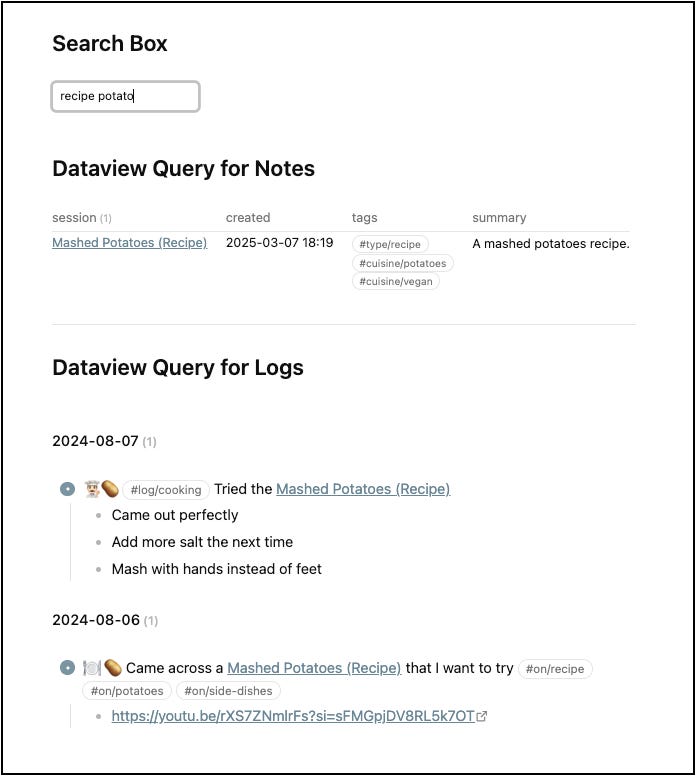
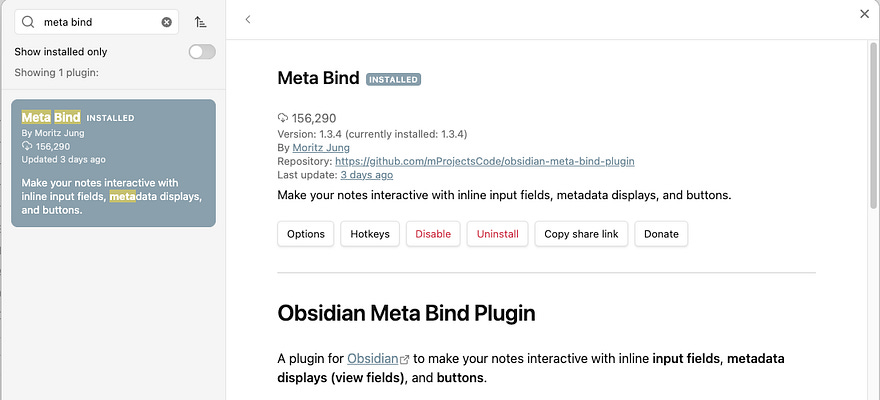
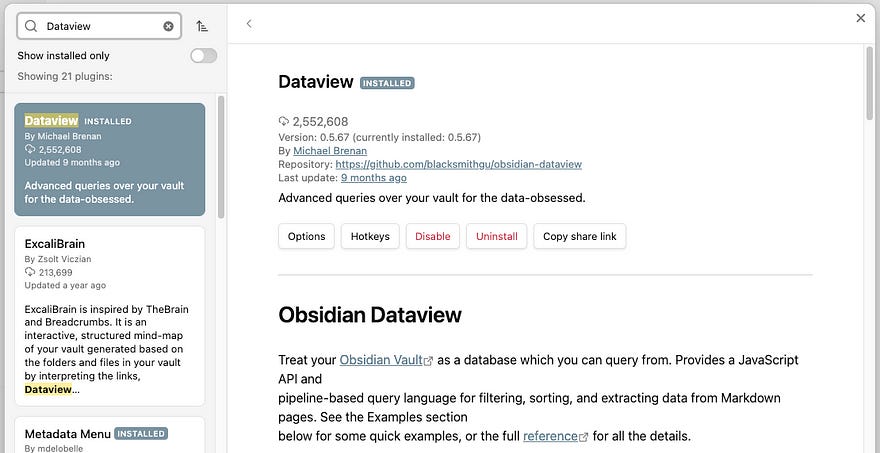
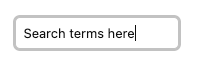
Excellent